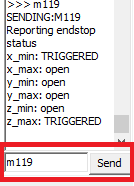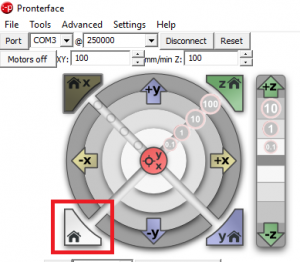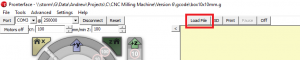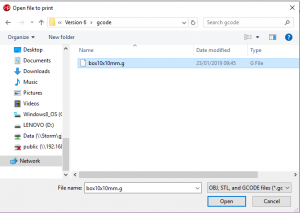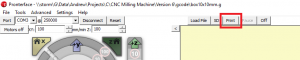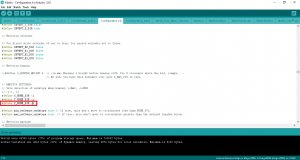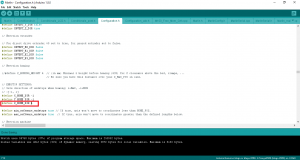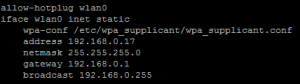Today I have been busy developing a stepper motor service class. The service class will allow the Team Seaford robot to play crazy golf.
Today I have been busy developing a stepper motor service class. The service class will allow the Team Seaford robot to play crazy golf.
import RPi.GPIO as GPIO
import time
class ServiceStepMotor:
PinPhase1 = 14
PinPhase2 = 15
PinPhase3 = 17
PinPhase4 = 16
Steps = [
[1,0,0,0],
[1,1,0,0],
[0,1,0,0],
[0,1,1,0],
[0,0,1,0],
[0,0,1,1],
[0,0,0,1],
[1,0,0,1]
]
StepIndex = 0
MotorOnTime = 0.05
## Constructor
# @param self Class pointer
def __init__(self):
GPIO.setmode(GPIO.BCM)
GPIO.setwarnings(False)
self.SetPinToOutput(self.PinPhase1)
self.SetPinToOutput(self.PinPhase2)
self.SetPinToOutput(self.PinPhase3)
self.SetPinToOutput(self.PinPhase4)
pass
## Change pin type to output
# @param self Class pointer
# @param pin Pin Number
def SetPinToOutput(self, pin):
GPIO.setup(pin,GPIO.OUT)
self.Off(pin)
pass
## Turn output pin On
# @param self Class pointer
# @param pin Pin Number
def On(self, pin):
print "On="+str(pin)
GPIO.output(pin,1)
pass
## Turn output pin off
# @param self Class pointer
# @param pin Pin Number
def Off(self, pin):
GPIO.output(pin, 0)
pass
## Change the output state of a pin
# @param self Class pointer
# @param PinNumber GPIO pin number
# @param PinValue The new value for the GPIO pin
def ChangeOuput(self, PinNumber, PinValue):
GPIO.output(PinNumber, PinValue)
pass
## Move stepper motor
# @param self Class Pointer
# @param Direction 1 = Forwards, 0 = Backwards
def Step(self, direction):
# Increment / decrement step count based on direction
if (direction):
# forward
self.StepIndex += 1
else:
# backwards
self.StepIndex -= 1
# Check if we have passed the end of the steps list
if (self.StepIndex >= len(self.Steps)):
self.StepIndex = 0
# Check if we have reached the start of the steps list
if (self.StepIndex < 0):
self.StepIndex = len(self.Steps) - 1
# Set output pin states
print "StepIndex=" + str(self.StepIndex)
phase = self.Steps[self.StepIndex]
self.ChangeOuput(self.PinPhase1, phase[0])
self.ChangeOuput(self.PinPhase2, phase[1])
self.ChangeOuput(self.PinPhase3, phase[2])
self.ChangeOuput(self.PinPhase4, phase[3])
#for i in range(len(phase)):
# self.On(phase[i])
# Delay while motor turns
time.sleep(self.MotorOnTime)
pass
The example code below shows how to use the stepper motor service class.
import ServiceStepMotor
sm = ServiceStepMotor.ServiceStepMotor()
print"Start"
print "Step forwards 10 steps"
for i in range(10):
print "Step forward " + str(i)
sm.Step(True)
print "Step backwards 10 steps"
for i in range(10):
print "Step backward " + str(i)
sm.Step(False)
print "Finish"