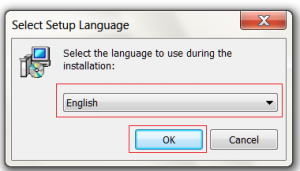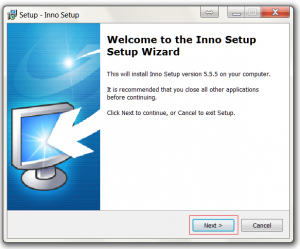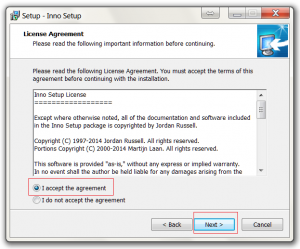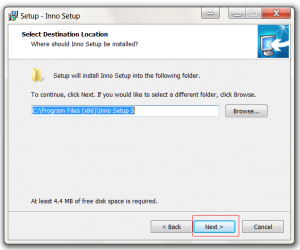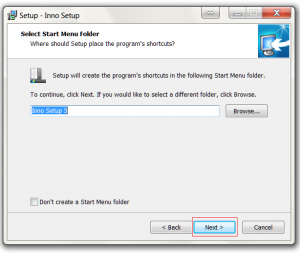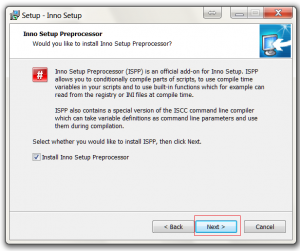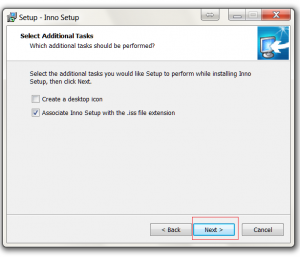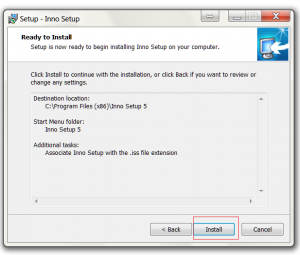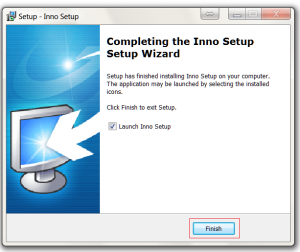C# Open File Dialog
// Configure open file dialog box
Microsoft.Win32.OpenFileDialog dlg = new Microsoft.Win32.OpenFileDialog();
dlg.Title = "Select File"; // dialog title
dlg.FileName = ""; // Default file name
dlg.DefaultExt = ".csv"; // Default file extension
dlg.Filter = "CSV File (.csv)|*.csv|All Files (*.*)|*.*"; // Filter files by extension
// Show the dialog and process result
if (dlg.ShowDialog() == true)
{
string filename = dlg.FileName;
}